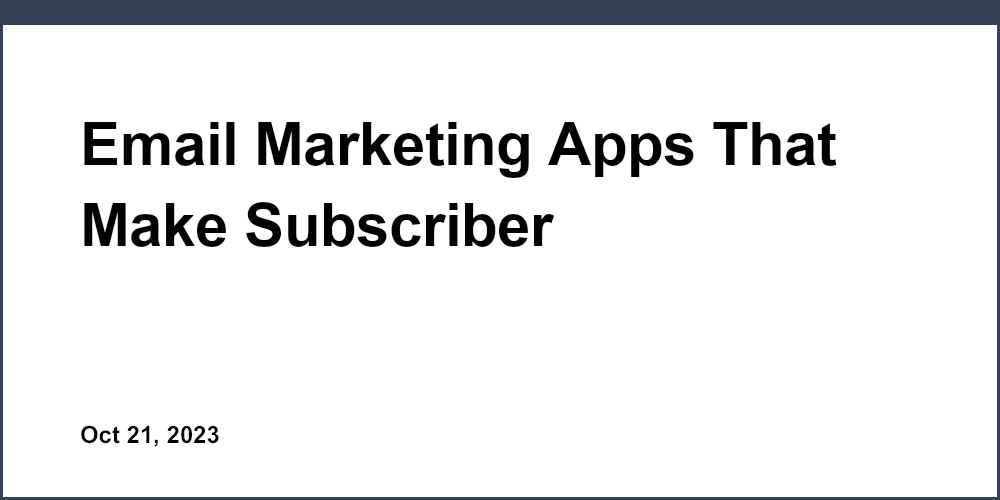Introduction: The Power of Captivating Email Newsletter Design
Email newsletters allow brands to engage subscribers through relevant, valuable content. Well-designed email newsletters boost open and click-through rates, driving conversions. This article covers principles and best practices for crafting visually-appealing, engaging email newsletter designs. Following these tips will help you create emails that captivate subscribers and achieve results. We'll explore layout, imagery, typography, color schemes, calls-to-action, and interactivity elements.
Email marketing continues to be a highly effective channel for brands to build relationships with subscribers. Thoughtfully designed email newsletters that deliver value through relevant content are critical for subscriber retention and driving conversions. However, creating visually captivating emails with compelling content takes skill and strategic planning.
This comprehensive guide provides marketers and designers with principles, examples and best practices for crafting engaging email newsletter designs optimized for high open and click rates. By leveraging design elements like layout, imagery, typography, calls-to-action and interactivity, you can create emails that truly captivate subscribers.
Crafting an Appealing Layout
Use a clean, uncluttered layout with plenty of white space. Place important elements like headlines, images, and calls-to-action strategically. Organize content into clear sections and columns for easy scanning. Ensure design is mobile-friendly and displays well across devices. Leave ample padding around edges and between sections.
A well-structured layout is the foundation of an effective email design. An uncluttered layout with strategic placement of elements allows readers to easily scan and digest information.
White space is essential - resist the urge to fill every inch. Leave plenty of padding around edges and between sections. Sections can be defined with subtle background colors, borders or whitespace.
For optimal reading experience, limit width to 550-600px. This paragraph width prevents line lengths from becoming too long and difficult to read.
Columns make content scannable by breaking up long lines of text. Most emails use 2 or 3 columns. Align text left and use columns to organize logical sections.
Testing different layouts is key. Evaluate how placement of headlines, images, CTAs and spacing affect engagement. Iterating based on open and click analytics allows optimization.
Choosing the Right Columns
Most emails use 2-3 columns for optimal readability. Left-align text and use columns to organize sections. Columns make content scannable and guide the reader's eye. Test different column widths to find the best balance.
Columns make emails feel less text-heavy and easier to digest. 2-3 columns is optimal - one wide column lacks visual interest while too many columns can feel cluttered.
Align the text left within each column. Justified text with uneven spacing can be difficult to read. Left-aligned text has a clean vertical edge that improves scanability.
Strategically place columns to highlight important elements like headlines and calls-to-action. For example, a headline and supporting copy in a wide left column with a product image and CTA in the narrow right column.
Testing different column widths like 60/40, 50/50, or 30/70 ratios allows you to determine the best visual balance and hierarchy for your content. Analyze engagement data to optimize.
Working with Sections
Divide content into clear sections with headers. Sections can highlight features, calls-to-action, testimonials, etc. Use background colors, borders or whitespace to define sections. Ensure adequate spacing between sections.
Sections provide visual structure and improve scannability by breaking up long pages into digestible chunks. Use clear headers like "This Week's Featured Products" to label sections.
Whitespace between sections gives the eyes a place to rest when transitioning to the next topic. Subtle background colors or borders can further delineate sections, but use sparingly.
Review section order and placement carefully. Lead with your most important or compelling sections, such as featured deals. Place email sign-up forms and CTAs near the bottom.
Add spacing between and within sections for visual breathing room. Dense walls of text are difficult to digest. Paragraph and line spacing should be 1.5x minimum font size.
Incorporating Impactful Imagery
Include relevant, high-quality photos and graphics that reinforce your brand identity. Ensure images are optimized for email and load quickly. Use images to highlight products, convey emotions, or illustrate concepts. Strategically place images near headlines or calls-to-action. Always include descriptive alt text for accessibility.
Thoughtfully selected images make emails more visually engaging and interesting to scroll through. But with inboxes often text-focused, striking a balance is key.
Reinforce brand identity by using photos, illustrations and graphics that align with your style, color scheme and tone. Showcase products in lifestyle scenarios.
Ensure images are sized appropriately for email. Wide images can cause unwanted scaling on mobile. Save images as JPGs at 72 PPI with compression enabled.
Write concise, descriptive alt text for every image. This benefits visually impaired readers using screen readers. Avoid generic phrases like "photo of product."
Place images strategically near important headers or calls-to-action for maximum visibility and impact. Photos draw the eye down the page.
Hero Images
Hero images grab attention and convey brand personality right away. Place hero images prominently at the top with ample whitespace. Use captions or overlay text for extra impact.
Hero images make a bold visual statement right from the inbox preview. They convey brand style and set the tone for the content that follows.
For maximum impact, heroes should fill the entire width and take up significant vertical space. Include plenty of whitespace around the image to prevent a cluttered feel.
Overlaid text like captions, headlines and taglines can enhance hero images further. Ensure font colors stand out clearly against the photo.
Testing different hero image styles and placements is worthwhile to determine which imagery best engages your audience and gets them excited to explore the email content.
Supporting Visuals
Break up blocks of text using supporting images. Spot illustrations and icons reinforce key messages. Infographics succinctly present data visually. Product shots highlight email deals and promotions.
Supporting visuals make emails more scannable and engaging. They break up dense text, provide visual interest, and reinforce written content.
Spot illustrations set the scene, conceptualize ideas, or inject fun. Icons act as visual metaphors to illustrate points made in text. Infographics present data in a digestible, engaging graphic format.
Product images showcase featured items, special deals and email-exclusive promotions. Ensure shots are high-quality and professionally styled.
Place supporting images near related text for context. Provide ample padding around images for visual breathing room. Include clear, descriptive alt text.
Choosing Complementary Typography
Select easy-to-read fonts like Arial, Helvetica, Verdana. Use fonts sparingly - 2 complementary fonts maximum. Establish typographic hierarchy with sizes and weights. Use larger fonts for headlines and smaller fonts for body text. Highlight key points with bold or italic fonts.
Typography significantly impacts email readability and scannability. Follow best practices for easy-reading paragraph text and eye-catching headlines.
For body copy, stick to familiar sans-serif fonts like Arial, Helvetica and Verdana at 12-14px. Serif fonts can render poorly. Use font colors with high contrast against the background.
Craft succinct headlines that capture attention and communicate key messages. Format in larger, bolder fonts sized 18px and above with visual breathing room.
Use font weights strategically - light for lower-level text, regular for body text, bold to emphasize headlines and key points. Limit fonts to 2 for visual consistency.
Italics can call out key terminology. Underlines signify hyperlinks. Both should be used minimally to maintain readability. Avoid long passages of italicized or underlined text.
Formatting Headlines
Craft short, benefit-driven headlines that capture attention. Place headlines prominently above key sections. Format headlines in sizes 18pt and larger. Use spacing and line breaks creatively to maximize impact.
Headlines should highlight the value readers will get from the section content. For example, "Learn How to Grow Your Business with Email Marketing"
Make headlines scannable by limiting length. Shoot for 6 words or less. Break long headlines into two structured lines. Use punctuation and line breaks creatively.
Pop headlines from body text by using much larger, bolder fonts sized 18pt and above. Increase font size, weight or color contrast for high-priority headlines.
Provide ample whitespace above and below headlines - at least 20-50% of the headline's font size. This gives them room to stand out.
Styling Body Text
Use 12-14pt font size for body text. Limit paragraph width to 550-600px for readability. Left align text - avoid justified text. Use line heights of at least 1.5x the font size. Include ample paragraph spacing for visual breathing room.
For maximum readability, body text should be 12-14pt. Larger sizes take up too much real estate. Smaller becomes hard to read, especially on mobile.
Constrain paragraph widths to 550-600px. Avoid long unbroken lines of text. Use columns, text breaks and whitespace to create flow.
Only left align text. Justified text creates uneven word spacing that impairs scanability. Left aligning creates clean vertical lines down the left edge.
Line heights of at least 1.5x font size improves readability by increasing line spacing. Avoid single line spacing which causes a dense block of text.
Paragraph spacing of 0.5-1x font size separates paragraphs into digestible chunks rather than a wall of text. Subheadings also aid flow.
Implementing a Harmonious Color Scheme
Limit palette to 2-3 core brand colors. Ensure sufficient contrast between text and background. Use colors consistently across headlines, text, and design elements. Tie imagery to colors for a cohesive look and feel.
A cohesive color scheme creates unity across design elements and aligns with brand style. But restrain the palette to a few colors for simplicity.
Light backgrounds with dark text offer maximum readability. Dark backgrounds can be striking but use sparingly and bold light fonts.
Utilize brand colors consistently across headlines, body text, backgrounds, buttons and graphics. This repetition ties the theme together.
Coordinate imagery to match colors. For example, product photos featuring a dominant red accent aligned with red titles.
Conduct color contrast checks to confirm text passes WCAG 2.0 minimum 4.5:1 standards for accessibility.
Text Colors
Black text on white or light background provides maximum clarity. Dark backgrounds can make bold visual statements. Limit dark backgrounds to sections to avoid strain.
For body text, black on white background is classic and highly legible. Avoid light font colors like grey which reduce contrast.
Dark backgrounds allow colors to pop but cause readability issues if overused. Limit dark sections to portions like headers or highlighted testimonials.
To use dark backgrounds: Make fonts bold and large (18pt+). Keep sections short. Add ample padding around text. White space prevents a dense, cluttered look.
Accent Colors
Use brand colors for headlines, buttons, and design elements. Avoid jarring color combinations. Highlight key points and calls-to-action.
Strategically apply brand accent colors to make key elements stand out while maintaining color scheme cohesion.
For example, use signature blue across section headers, hyperlinks, submit buttons, and underscoring key STATs or testimonials.
Avoid overusing loud neon accent colors which strain the eyes. Ensure accents complement main colors.
Boost visibility of CTAs and key points by pairing with a bright accent color. This color contrast draws the eye.
Crafting Compelling Calls-to-Action
Strategically place CTAs to motivate desired actions. Format buttons prominently with contrasting colors. Include strong, action-driven copy - e.g. 'Sign Up Now'. Highlight CTAs with arrow icons, borders or spacing. Test different CTA placements for optimal performance.
Calls-to-action urge readers towards key conversions like email sign ups, content downloads, product purchases and more. Design them strategically.
Place CTAs thoughtfully within the natural user flow. Don't bury at bottom - above the fold for visibility. But not constantly peppered throughout which dilutes impact.
Make CTAs stand out visually by using contrasting colors, larger fonts, and elements like arrow icons, underscoring, pill shapes, or borders to draw attention.
Use concise, action-driven language like "Download Now" or "Learn More". Avoid passive phrases like "Click Here". Emphasize value gained by the click.
Test CTAs by varying placement, copy, visual treatment and number of occurrences. See which placement, message and design drives most clicks.
For example, place your email newsletter sign-up CTA prominently near the top and format the button in a bright, contrasting brand color with an arrow icon. Use bold text and active wording like "Join our List".
Adding Interactive Elements
Include clickable links to products, services, and content. Embed video for more dynamic engagement. Use hover effects to highlight clickable elements. Consider gif animations to capture attention. Surveys, polls, and quizzes prompt user participation.
Interactive elements boost engagement by prompting readers to take actions beyond passive reading. Links provide useful resources while campaigns elicit active opt-ins.
Product links enable one-click access rather than requiring external searches. Content downloads educate subscribers. Links to blog articles encourage exploration.
Embedded video brings emails to life. Include thumbnail image links to video content housed externally to avoid large file sizes.
Hover effects visually indicate clickability for call-to-action buttons, links and images. Ensure hover colors have sufficient contrast.
Gifs stand out in the inbox and attract attention in previews. Use sparingly and ensure minimal file size for smooth animation.
Surveys, polls, quizzes and assessments encourage participation while providing valuable reader data and insights.
Conclusion: Design for Results through Engagement
A compelling email newsletter design is key for subscriber retention. Leverage layout, visuals, typography and interactivity to captivate readers. Test and iterate on designs to determine optimal engagement. Remember aesthetics are secondary to delivering subscriber value. By crafting visually-appealing emails with great content, you'll boost open rates, click-throughs and conversions.
This comprehensive guide explored principles and techniques for crafting captivating, high-converting email newsletters. While beautiful visual design is important, always remember the subscriber comes first.
Begin with content and structure that delivers real value to readers before refining aesthetics and engagement elements. Respect subscribers' inboxes by only sending truly relevant, useful content and calls-to-action.
Test different layouts, visual styles, content formats, and interactive features to determine the optimal mix that engages your audience and achieves marketing goals. Continually refine design and content based on open rates, click metrics and subscriber feedback.
With a subscriber-first strategy and robust testing program, you can craft emails that captivate attention, provide value, and produce results. Visually stunning emails mean nothing without compelling content and purpose. By merging stellar content with sound design principles, you'll boost subscriber engagement and loyalty over time.
Email marketing platforms like Sensorpro provide the tools to design, send, and track email newsletter campaigns. Their automated workflows, drag-and-drop editor, and detailed analytics empower you to optimize and tailor outreach based on data.